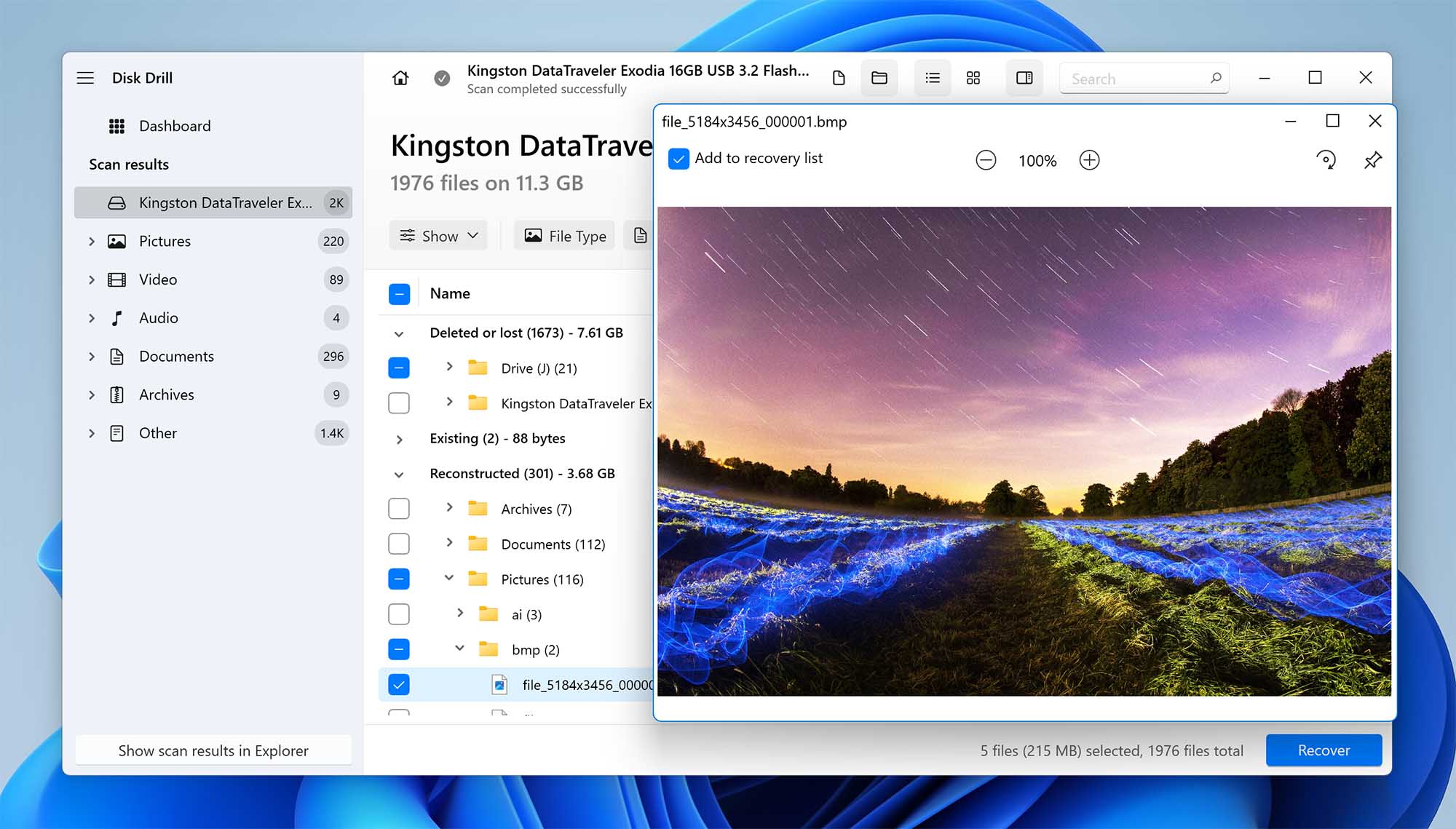
Losing Data on Windows 10: A Common Problem
Data loss can be a devastating experience. Whether it's due to accidental deletion, a corrupted hard drive, a virus attack, or a system crash, the feeling of losing important files can be overwhelming. Fortunately, in many cases, lost data can be recovered using specialized data recovery software. This article will explore some of the best data recovery software options available for Windows 10, helping you choose the right tool to retrieve your valuable files.
Understanding Data Recovery
Before diving into specific software recommendations, it's important to understand how data recovery works. When you delete a file, it's not immediately erased from your hard drive. Instead, the operating system marks the space occupied by the file as available for reuse. The actual data remains on the disk until it's overwritten by new data. Data recovery software works by scanning the hard drive for these "deleted" files and attempting to reconstruct them.
The success of data recovery depends on several factors, including the amount of time that has passed since the data was lost, the extent of the damage to the storage device, and whether the data has been overwritten. The sooner you start the recovery process, the higher the chances of success.
Top Data Recovery Software for Windows 10
Here's a look at some of the best data recovery software options for Windows 10, considering their features, ease of use, and effectiveness:
1. EaseUS Data Recovery Wizard
EaseUS Data Recovery Wizard is a popular choice among Windows 10 users due to its user-friendly interface and powerful recovery capabilities. It supports a wide range of file types and storage devices, including hard drives, SSDs, USB drives, and memory cards. The software offers both quick and deep scan options, allowing you to tailor the recovery process to your specific needs. EaseUS also provides a preview feature, enabling you to view recoverable files before restoring them.
Key Features:
- Recovers deleted, formatted, and lost data
- Supports various file types (documents, photos, videos, audio, etc.)
- Compatible with different storage devices
- Quick and deep scan modes
- Preview feature before recovery
- Bootable media for system crash recovery (in higher versions)
2. Recuva
Recuva is a freemium data recovery tool known for its simplicity and effectiveness. The free version offers basic recovery features, while the professional version provides advanced capabilities such as virtual hard drive support and automatic updates. Recuva features a user-friendly wizard that guides you through the recovery process, making it suitable for beginners. It also offers a deep scan mode for more thorough searches.
Key Features:
- User-friendly interface
- Quick and deep scan options
- Recovers files from hard drives, USB drives, and memory cards
- Securely deletes files (in the professional version)
- Virtual hard drive support (in the professional version)
3. Stellar Data Recovery
Stellar Data Recovery is a comprehensive data recovery solution that caters to both home users and businesses. It supports a wide range of file systems and storage devices, including NTFS, FAT, exFAT, and more. The software offers advanced features such as RAID recovery, optical media recovery, and support for virtual machines. Stellar also provides a disk imaging feature, allowing you to create a backup of your hard drive before attempting recovery.
Key Features:
- Recovers data from various storage devices and file systems
- Advanced features like RAID recovery and optical media recovery
- Disk imaging for backup
- Recovers data from encrypted drives
- Preview before recovery
4. Disk Drill
Disk Drill is a versatile data recovery tool that offers a range of features beyond basic file recovery. It includes tools for data protection, disk cleanup, and data backup. Disk Drill supports a wide variety of file types and storage devices and provides both quick and deep scan options. Its Recovery Vault feature helps prevent data loss by creating a hidden index of deleted files, making them easier to recover later.
Key Features:
- User-friendly interface
- Quick and deep scan options
- Recovery Vault for data protection
- Data backup and disk cleanup tools
- Supports various file types and storage devices
5. TestDisk
TestDisk is a powerful, open-source data recovery tool primarily designed for recovering lost partitions and making non-bootable disks bootable again. While its interface might seem less intuitive than other options, its capabilities are extensive. It can recover partition tables, fix corrupted boot sectors, and rebuild file systems. TestDisk is a great option for more technical users who need to recover data from severely damaged storage devices.
Key Features:
- Open-source and free
- Recovers lost partitions
- Fixes corrupted boot sectors
- Rebuilds file systems
- Supports various file systems
Factors to Consider When Choosing Data Recovery Software
When selecting data recovery software for Windows 10, consider the following factors:
- Ease of Use: Choose software with a user-friendly interface, especially if you're not technically inclined.
- File Type Support: Ensure the software supports the file types you need to recover (documents, photos, videos, etc.).
- Storage Device Compatibility: Check if the software is compatible with the storage devices you need to recover data from (hard drives, SSDs, USB drives, memory cards).
- Scanning Speed and Effectiveness: Look for software that offers both quick and deep scan options and has a proven track record of successful data recovery.
- Preview Feature: A preview feature allows you to view recoverable files before restoring them, ensuring you're only recovering the files you need.
- Price: Data recovery software ranges from free to expensive. Consider your budget and the features you need.
Tips to Prevent Data Loss in the Future
While data recovery software can be a lifesaver, it's always best to prevent data loss in the first place. Here are some tips to help you protect your data:
- Regular Backups: Back up your important files regularly to an external hard drive, cloud storage, or another secure location.
- Use Antivirus Software: Protect your computer from viruses and malware, which can cause data loss.
- Handle Storage Devices Carefully: Avoid dropping or exposing your hard drives, SSDs, and USB drives to extreme temperatures or humidity.
- Safely Remove USB Drives: Always use the "Safely Remove Hardware" option before disconnecting USB drives from your computer.
- Use a UPS: A Uninterruptible Power Supply (UPS) can protect your computer from data loss due to power outages.
Conclusion
Data loss can be a stressful experience, but with the right data recovery software, you can often retrieve your lost files. The software options discussed in this article represent some of the best choices available for Windows 10. Remember to consider your specific needs and budget when choosing a data recovery tool. Furthermore, implementing preventative measures like regular backups and careful handling of storage devices can significantly reduce your risk of data loss in the future.
