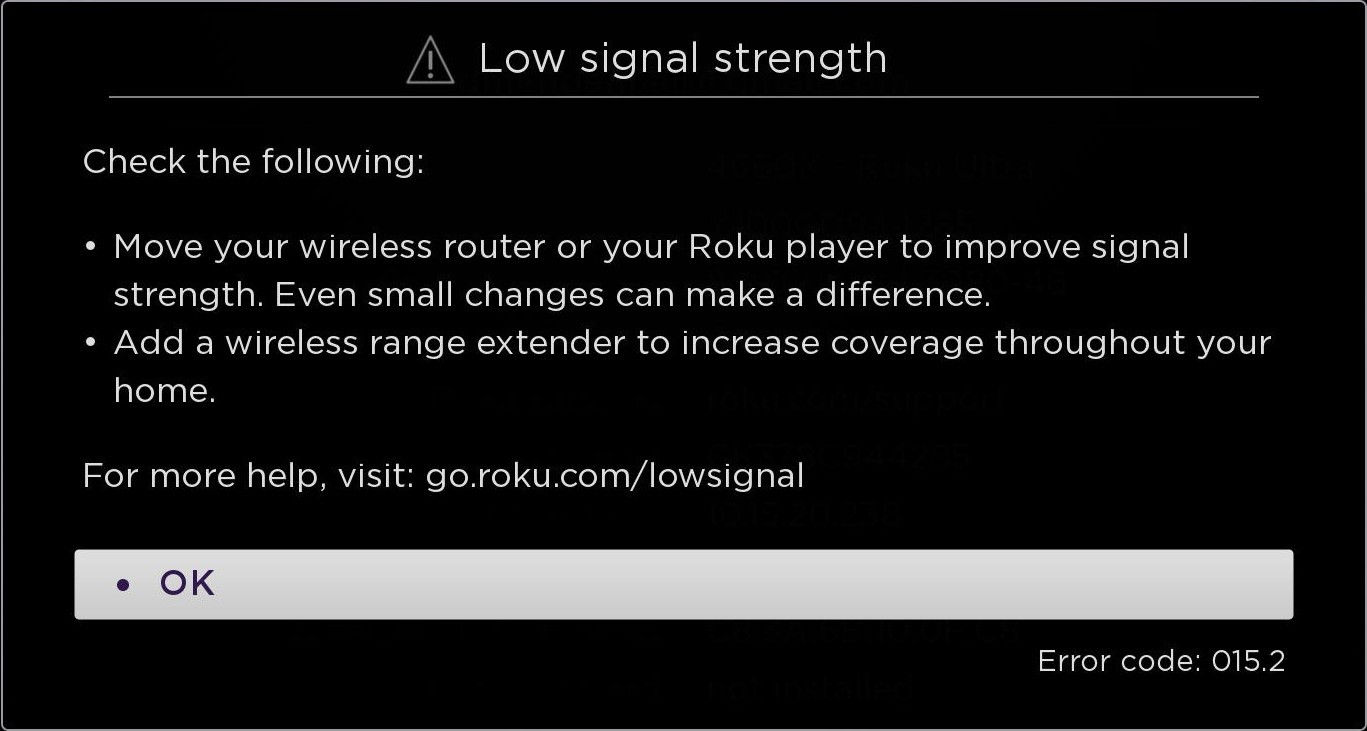
Understanding Your WiFi Signal Strength
A strong and reliable WiFi signal is crucial in today's connected world. Whether you're working from home, streaming movies, playing online games, or simply browsing the internet, a weak WiFi signal can lead to frustration, buffering, and decreased productivity. Before diving into solutions, it's important to understand what affects your WiFi signal strength.
Factors Affecting WiFi Signal Strength
Several factors can contribute to a weak WiFi signal in your home. These include:
- Router Placement: The location of your router significantly impacts its coverage. Obstacles like walls, furniture, and appliances can interfere with the signal.
- Router Type and Age: Older routers may not support the latest WiFi standards, resulting in slower speeds and weaker signals.
- Interference: Other electronic devices, such as microwaves, cordless phones, and Bluetooth devices, can interfere with the WiFi signal.
- Distance: The further you are from the router, the weaker the signal becomes.
- Building Materials: Thick walls made of concrete or metal can block WiFi signals.
- Network Congestion: Too many devices connected to the same network can slow down the speed and weaken the signal for everyone.
- Router Settings: Incorrect router settings can limit the range and performance of your WiFi network.
Simple Steps to Immediately Improve WiFi Signal
Sometimes, the simplest solutions are the most effective. Try these quick fixes before investing in more complex solutions:
Restart Your Router and Modem
This is the oldest trick in the book, but it often works. Restarting your router and modem can clear temporary glitches and refresh the connection. Unplug both devices from the power outlet, wait about 30 seconds, and then plug them back in. Allow a few minutes for them to fully power up and reconnect to the internet.
Update Your Router's Firmware
Router manufacturers regularly release firmware updates to improve performance, fix bugs, and enhance security. Check your router's manufacturer's website or the router's settings page for available updates. Updating the firmware can often boost your WiFi signal strength and stability.
Check Your Internet Speed Plan
Sometimes, the problem isn't your WiFi signal but the speed of your internet connection. Run a speed test online to see if you're getting the speeds you're paying for. If your internet speed is significantly lower than what you're supposed to receive, contact your internet service provider (ISP) to troubleshoot the issue.
Optimizing Your Router Placement for Maximum Coverage
The location of your router is paramount to achieving optimal WiFi coverage throughout your home. Consider these tips when positioning your router:
Place Your Router in a Central Location
Ideally, your router should be placed in a central location in your home, away from walls and obstructions. This allows the WiFi signal to spread evenly in all directions. Avoid placing your router in a corner or against an exterior wall.
Elevate Your Router
WiFi signals tend to travel downwards. Placing your router on a shelf or mounting it on a wall can improve coverage, especially in multi-story homes. Keep it away from the floor.
Keep Your Router Away from Interference Sources
As mentioned earlier, certain electronic devices can interfere with WiFi signals. Keep your router away from microwaves, cordless phones, Bluetooth devices, and other potential sources of interference. Metal objects can also block WiFi signals, so avoid placing your router near metal cabinets or appliances.
Advanced Techniques for Boosting WiFi Signal
If the simple fixes aren't enough, consider these more advanced techniques to improve your WiFi signal strength:
Change Your Router's Channel
WiFi routers broadcast on different channels. If multiple routers in your neighborhood are using the same channel, it can cause congestion and interference. Use a WiFi analyzer app on your smartphone or computer to identify the least congested channel in your area and switch your router to that channel. Most routers allow you to change the channel in their settings page.
Upgrade Your Router
If you're using an older router, it might be time for an upgrade. Newer routers support the latest WiFi standards, such as 802.11ac (WiFi 5) and 802.11ax (WiFi 6), which offer faster speeds and better range. Consider investing in a router with beamforming technology, which focuses the WiFi signal towards connected devices, improving performance and range.
Use a WiFi Extender or Mesh Network
If you have a large home or areas with weak WiFi coverage, a WiFi extender or mesh network can help. A WiFi extender amplifies the existing WiFi signal, extending its range. A mesh network consists of multiple nodes that work together to create a seamless WiFi network throughout your home. Mesh networks are generally more reliable and offer better performance than WiFi extenders.
Consider a Wired Connection
For devices that require a stable and high-speed connection, such as desktop computers or gaming consoles, consider using a wired Ethernet connection. Ethernet cables provide a direct connection to the router, eliminating WiFi interference and ensuring the fastest possible speeds.
Adjust Router Antenna
If your router has external antennas, experiment with their positioning. Pointing one antenna vertically and the other horizontally can sometimes improve coverage. For routers with multiple antennas, try different combinations to find the best configuration for your home.
Use a WiFi Repeater
A WiFi repeater works similarly to a WiFi extender, but it rebroadcasts the existing WiFi signal. Place the repeater in an area with a good WiFi signal, and it will amplify and extend the signal to areas with weaker coverage.
Securing Your Improved WiFi Network
Improving your WiFi signal strength is only half the battle. It's equally important to secure your network to prevent unauthorized access and protect your personal information.
Use a Strong Password
Change your router's default password to a strong and unique password that is difficult to guess. A strong password should be at least 12 characters long and include a combination of uppercase and lowercase letters, numbers, and symbols.
Enable WPA3 Encryption
WPA3 is the latest WiFi security protocol and offers enhanced security features compared to older protocols like WPA2. If your router supports WPA3, enable it in the router's settings page.
Enable Guest Network
Create a guest network for visitors to use. This allows them to access the internet without gaining access to your main network and personal devices.
Disable WPS (WiFi Protected Setup)
WPS is a feature that allows you to connect to a WiFi network using a PIN or a button. However, WPS has known security vulnerabilities and should be disabled to prevent unauthorized access to your network.
Keep Your Router's Software Up to Date
Regularly check for and install firmware updates for your router. These updates often include security patches that protect your network from vulnerabilities.
