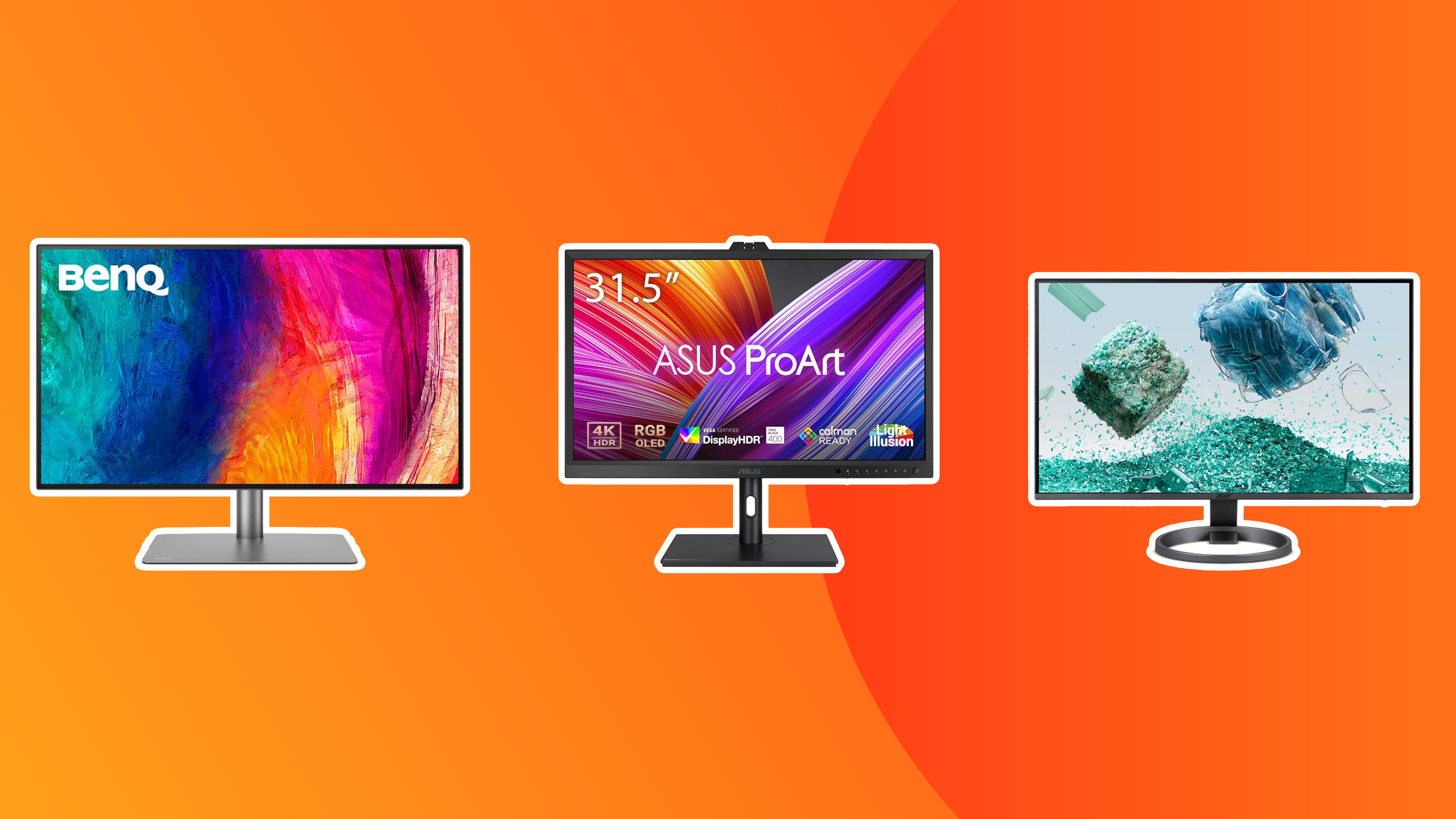
Why Choose a 4K Monitor for Graphic Design?
Graphic design demands precision, clarity, and vibrant colors. Investing in a quality monitor is crucial for professionals and hobbyists alike. While high-end monitors can break the bank, you can find excellent 4K options for graphic design under $300. But why choose 4K in the first place?
The primary benefit of a 4K monitor lies in its resolution. With four times the pixels of a standard 1080p display, a 4K monitor delivers incredibly sharp and detailed images. This is essential for graphic designers who need to scrutinize fine details, ensuring their work looks perfect. The increased pixel density also results in smoother lines and gradients, reducing the appearance of jagged edges. This level of detail is invaluable when working on intricate designs, typography, or photo editing.
Furthermore, a larger workspace is a significant advantage. A 4K monitor provides more screen real estate, allowing you to have multiple applications open simultaneously without feeling cramped. This can significantly improve your workflow and productivity. Imagine having your design software, reference images, and communication tools all visible at once, streamlining your creative process.
Key Features to Look for in a Budget 4K Monitor
Finding a great 4K monitor under $300 requires careful consideration of several key features. Don't just focus on the resolution; pay attention to these factors to ensure you get the best value for your money:
Panel Type
The panel type significantly impacts color accuracy and viewing angles. The most common types are:
- IPS (In-Plane Switching): Known for their excellent color accuracy and wide viewing angles, IPS panels are generally preferred for graphic design. They offer consistent colors even when viewed from different angles.
- VA (Vertical Alignment): VA panels offer a good balance of contrast and color accuracy, with deeper blacks than IPS panels. They typically have slightly narrower viewing angles than IPS.
- TN (Twisted Nematic): TN panels are the fastest, making them suitable for gaming. However, they often suffer from poor color accuracy and narrow viewing angles, making them less ideal for graphic design.
For graphic design, prioritize IPS or VA panels for the best color performance.
Color Accuracy and Gamut Coverage
Color accuracy is paramount for graphic design. Look for monitors with a Delta E value of less than 2, indicating excellent color accuracy. Also, check the color gamut coverage. A monitor that covers close to 100% of the sRGB color space is essential for web design, while Adobe RGB coverage is beneficial for print design.
Connectivity
Ensure the monitor has the necessary ports for your devices. HDMI and DisplayPort are the most common connections for 4K monitors. Consider the number of ports you need to connect your computer, external drives, and other peripherals. Also, check for the HDMI version (2.0 or higher is recommended for 4K at 60Hz) and DisplayPort version (1.2 or higher).
Ergonomics
Spending long hours in front of a monitor can take a toll on your body. Look for a monitor with adjustable height, tilt, and swivel features to ensure a comfortable viewing position. A VESA mount compatibility allows you to attach the monitor to a monitor arm for even greater flexibility.
Response Time and Refresh Rate
While not as critical as color accuracy for graphic design, response time and refresh rate can still impact your experience. A lower response time (e.g., 5ms or less) reduces motion blur, while a higher refresh rate (e.g., 60Hz or higher) results in smoother visuals. A 60Hz refresh rate is generally sufficient for graphic design tasks.
Recommended 4K Monitors Under $300 for Graphic Design
Here are some top-rated 4K monitors that often fall under the $300 price point and are well-suited for graphic design:
LG 27UL500-W
The LG 27UL500-W is a popular choice for its excellent color accuracy and IPS panel. It typically covers over 99% of the sRGB color space and supports HDR10, enhancing the dynamic range of images. It features DisplayPort and HDMI inputs, as well as a headphone jack. The stand offers tilt adjustment, and it's also VESA mount compatible.
ViewSonic VX2771-4K-MHD
The ViewSonic VX2771-4K-MHD offers a sleek design and good color performance for its price. It boasts an IPS panel with wide viewing angles and covers a decent portion of the sRGB color space. It includes HDMI and DisplayPort inputs, as well as integrated speakers. Its super slim bezel design makes it ideal for multi-monitor setups.
BenQ EL2870U
The BenQ EL2870U is a 28-inch monitor that features a TN panel, which might be a concern for some designers prioritizing color accuracy. However, it compensates with a fast response time and supports HDR, making it a decent option for those who also engage in gaming or video editing. It includes HDMI and DisplayPort inputs and features BenQ's Brightness Intelligence Plus technology, which adjusts the screen brightness based on ambient lighting.
Samsung U28E590D
The Samsung U28E590D is a 28-inch monitor that offers a good balance of performance and features. It utilizes a TN panel, so color accuracy may not be as high as IPS options, but it offers a fast response time and supports AMD FreeSync for smoother gaming. It includes HDMI and DisplayPort inputs and features a sleek design. This monitor is a solid choice for users who need a versatile display for both graphic design and entertainment.
Tips for Calibrating Your Monitor
Even with a monitor that boasts good color accuracy, calibration is essential to ensure the most accurate and consistent colors. Here are some tips for calibrating your 4K monitor:
Use a Hardware Calibrator
The most accurate way to calibrate your monitor is by using a hardware calibrator, such as those from X-Rite (i1Display Studio) or Datacolor (SpyderX Pro). These devices measure the colors displayed on your screen and create a custom color profile to correct any inaccuracies.
Use Built-in Monitor Settings
Many monitors have built-in settings that allow you to adjust color temperature, brightness, and contrast. Start by setting the color temperature to 6500K (daylight) and adjusting the brightness to a comfortable level. Experiment with different picture modes to see which one provides the most accurate colors.
Calibrate Using Software
If you don't have a hardware calibrator, you can use software calibration tools, such as the built-in calibration tools in Windows or macOS. These tools guide you through the process of adjusting the monitor's settings to achieve more accurate colors. While not as precise as hardware calibration, software calibration can still improve your monitor's color performance.
Regular Calibration
Monitor colors can drift over time, so it's essential to calibrate your monitor regularly, ideally every few weeks or months. This ensures that your colors remain accurate and consistent.
Beyond the Monitor: Other Important Considerations
While a good 4K monitor is essential for graphic design, it's important to consider other factors that can impact your workflow and productivity:
Graphics Card
Ensure your computer has a graphics card that can handle 4K resolution. A dedicated graphics card with sufficient VRAM is recommended for smooth performance when working with large files and complex designs. Check the specifications of your graphics card to ensure it supports 4K output at 60Hz.
Software Compatibility
Make sure your design software is compatible with 4K resolution. Some older software may not scale properly on 4K displays, resulting in small or blurry text and icons. Update your software to the latest versions to ensure optimal performance.
Workspace Ergonomics
Create a comfortable and ergonomic workspace to prevent strain and fatigue. Use an adjustable chair, keyboard, and mouse to maintain good posture. Position your monitor at a comfortable viewing distance and angle to reduce eye strain.
