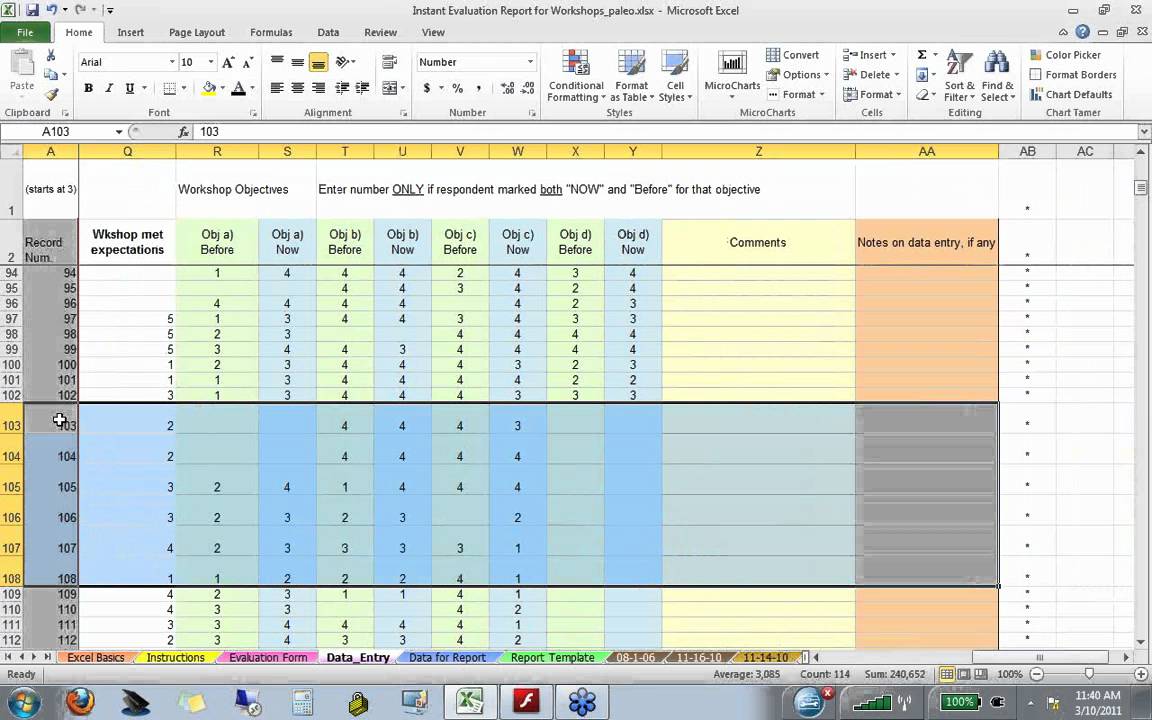
Introduction to Excel for Data Analysis
Microsoft Excel, often perceived as a simple spreadsheet software, is a powerful tool for data analysis and reporting. Its versatility allows users to perform a wide range of tasks, from basic calculations to complex statistical analysis. This guide will walk you through essential Excel features and techniques to effectively analyze and present your data.
Understanding Excel's Data Analysis Capabilities
Excel provides a rich set of functions and tools designed specifically for data analysis. These include:
- Formulas and Functions: Excel boasts hundreds of built-in formulas for mathematical, statistical, logical, and text-based operations.
- Data Sorting and Filtering: Easily organize and extract relevant information from large datasets.
- PivotTables: Summarize and analyze data with interactive tables and charts.
- Charts and Graphs: Visualize data to identify trends and patterns.
- Data Analysis Toolpak: Access advanced statistical analysis tools, including regression, ANOVA, and hypothesis testing.
Preparing Your Data for Analysis in Excel
Before diving into analysis, ensuring your data is clean and properly formatted is crucial. Here's how to prepare your data:
Data Cleaning
Data cleaning involves identifying and correcting errors, inconsistencies, and inaccuracies in your dataset. Common data cleaning tasks include:
- Removing duplicates: Excel's "Remove Duplicates" feature eliminates redundant entries.
- Handling missing values: Decide how to treat missing data (e.g., filling with 0, average, or removing the row/column).
- Correcting data types: Ensure data is in the correct format (e.g., numbers stored as text).
- Standardizing data: Consistent formatting is essential for accurate analysis (e.g., dates, currency).
Data Formatting
Proper formatting enhances readability and ensures Excel correctly interprets your data. Key formatting tips include:
- Using appropriate number formats: Choose the correct format for numbers (e.g., currency, percentage, scientific).
- Formatting dates and times: Use consistent date and time formats.
- Applying conditional formatting: Highlight cells based on specific criteria to quickly identify patterns.
Essential Excel Functions for Data Analysis
Mastering key Excel functions is fundamental to effective data analysis. Here are some of the most useful:
Statistical Functions
Excel offers a wide array of statistical functions:
- AVERAGE: Calculates the average of a range of numbers.
- MEDIAN: Finds the middle value in a dataset.
- MODE: Identifies the most frequently occurring value.
- STDEV: Calculates the standard deviation, measuring data dispersion.
- VAR: Calculates the variance, another measure of data dispersion.
- COUNT: Counts the number of cells containing numbers.
- COUNTA: Counts the number of non-empty cells.
- MAX: Finds the largest value in a dataset.
- MIN: Finds the smallest value in a dataset.
Lookup Functions
Lookup functions retrieve data from other cells based on specific criteria:
- VLOOKUP: Searches for a value in the first column of a table and returns a value from the same row in another column.
- HLOOKUP: Similar to VLOOKUP, but searches horizontally in the first row of a table.
- INDEX: Returns a value or reference to a value from within a table or range.
- MATCH: Searches for a specified item in a range of cells, and then returns the relative position of that item in the range.
Text Functions
Text functions manipulate text strings:
- LEFT: Extracts a specified number of characters from the beginning of a text string.
- RIGHT: Extracts a specified number of characters from the end of a text string.
- MID: Extracts a specified number of characters from the middle of a text string.
- CONCATENATE: Joins multiple text strings into one.
- TRIM: Removes extra spaces from a text string.
- LEN: Returns the number of characters in a text string.
Logical Functions
Logical functions perform conditional tests:
- IF: Returns one value if a condition is true and another value if it is false.
- AND: Returns TRUE if all conditions are true.
- OR: Returns TRUE if at least one condition is true.
- NOT: Reverses the value of its argument.
Creating PivotTables for Data Summarization
PivotTables are powerful tools for summarizing and analyzing large datasets. They allow you to quickly group, filter, and aggregate data to reveal meaningful insights.
Building a PivotTable
- Select the data range you want to analyze.
- Go to the "Insert" tab and click "PivotTable."
- Choose where you want to place the PivotTable (e.g., a new worksheet).
- Drag and drop fields from the "PivotTable Fields" pane into the "Rows," "Columns," "Values," and "Filters" areas.
Customizing Your PivotTable
You can customize your PivotTable to display different aggregations, filter data, and change the layout:
- Changing aggregation functions: Right-click on a value field and select "Summarize Values By" to choose a different function (e.g., Sum, Average, Count).
- Filtering data: Use the filter options in the PivotTable to focus on specific subsets of data.
- Grouping data: Group dates, numbers, or text values to create categories.
Data Visualization with Excel Charts and Graphs
Visualizing data is essential for identifying trends and patterns. Excel offers a variety of charts and graphs to represent your data effectively.
Types of Charts
- Column Charts: Compare values across different categories.
- Bar Charts: Similar to column charts, but display data horizontally.
- Line Charts: Show trends over time.
- Pie Charts: Display the proportion of each category to the whole.
- Scatter Plots: Show the relationship between two variables.
Creating Charts
- Select the data you want to chart.
- Go to the "Insert" tab and choose a chart type.
- Customize the chart's appearance (e.g., titles, labels, colors).
Enhancing Chart Readability
To make your charts more effective, consider the following:
- Adding titles and labels: Clearly label the chart and its axes.
- Using appropriate colors: Choose colors that are easy to distinguish.
- Adding trendlines: Highlight trends in your data.
- Adjusting the axis scales: Ensure the scales are appropriate for the data being displayed.
Using the Data Analysis Toolpak for Advanced Statistics
Excel's Data Analysis Toolpak provides a suite of advanced statistical tools. To enable it, go to File > Options > Add-ins > Excel Add-ins > Go, and check "Analysis Toolpak."
Key Tools in the Data Analysis Toolpak
- Regression: Analyze the relationship between a dependent variable and one or more independent variables.
- ANOVA (Analysis of Variance): Compare the means of two or more groups.
- Descriptive Statistics: Calculate summary statistics for a dataset (e.g., mean, median, standard deviation).
- Histogram: Create a frequency distribution of a dataset.
- Correlation: Measure the strength and direction of the linear relationship between two variables.
Creating Data Reports in Excel
Once you've analyzed your data, you'll need to present your findings in a clear and concise report.
Report Structure
A well-structured data report typically includes:
- Executive Summary: A brief overview of the key findings.
- Introduction: Background information and the purpose of the report.
- Methodology: A description of the data sources and analysis techniques used.
- Results: Presentation of the key findings, supported by charts, tables, and figures.
- Discussion: Interpretation of the results and their implications.
Tips for Effective Data Reporting
- Keep it simple: Avoid overwhelming the audience with too much data.
- Use clear and concise language: Explain your findings in a way that is easy to understand.
- Visualizations are key: Use charts and graphs to illustrate your points.
- Focus on insights: Highlight the most important findings and their implications.
- Proofread carefully: Ensure your report is free of errors.
