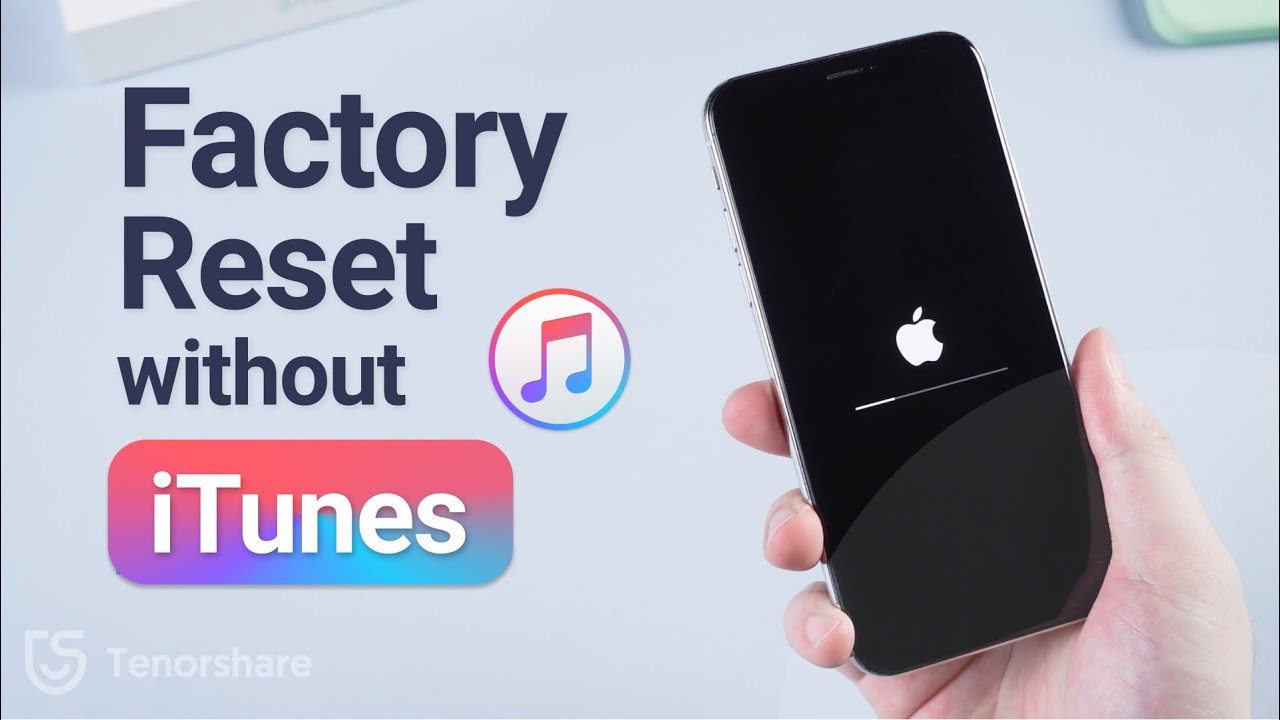
Why Factory Reset Your iPhone?
Factory resetting your iPhone, also known as performing a hard reset or erasing all content and settings, can be a helpful solution in various situations. Perhaps you're selling or giving away your old iPhone and want to ensure all your personal data is removed. Or maybe your iPhone is experiencing persistent software glitches, running slowly, or facing other performance issues that a simple restart can't fix. A factory reset essentially restores your iPhone to its original, out-of-the-box state, effectively wiping all personal information and settings.
While iTunes (or Finder on macOS Catalina and later) is a common method for performing a factory reset, it's not the only option. This guide will walk you through the process of factory resetting your iPhone without using iTunes, offering a convenient alternative for those who prefer not to use a computer or are experiencing issues with iTunes.
Before You Begin: Essential Preparations
Before initiating a factory reset, it's crucial to take certain precautions to avoid data loss and ensure a smooth process:
1. Back Up Your iPhone
This is arguably the most important step. A factory reset will erase all data on your iPhone, including photos, videos, contacts, messages, apps, and settings. To prevent permanent data loss, create a backup of your iPhone using iCloud. To do this:
- Connect your iPhone to a stable Wi-Fi network.
- Go to Settings > [Your Name] > iCloud.
- Tap iCloud Backup.
- Ensure the iCloud Backup toggle is turned on.
- Tap Back Up Now.
- Wait for the backup process to complete. This may take some time depending on your internet speed and the amount of data on your iPhone.
Alternatively, you can use Finder (on macOS Catalina and later) to create a local backup on your Mac. Connect your iPhone to your Mac, open Finder, select your iPhone in the sidebar, and click Back Up Now.
2. Disable Find My iPhone
Find My iPhone is a security feature that helps you locate your iPhone if it's lost or stolen. However, it also prevents unauthorized factory resets. Before resetting your iPhone, you must disable Find My iPhone:
- Go to Settings > [Your Name] > Find My.
- Tap Find My iPhone.
- Toggle the Find My iPhone switch to the off position.
- You will be prompted to enter your Apple ID password. Enter your password and tap Turn Off.
3. Gather Your Apple ID Password
You'll need your Apple ID password to disable Find My iPhone and to reactivate your iPhone after the factory reset. Make sure you have your password readily available before proceeding.
4. Ensure Your iPhone is Charged
The factory reset process can take some time, and it's important to ensure your iPhone has sufficient battery life to complete the process without interruption. It's recommended to have at least 50% battery charge, or ideally, connect your iPhone to a power source during the reset.
How to Factory Reset Your iPhone Without iTunes (The Settings App Method)
The easiest way to factory reset your iPhone without iTunes is through the Settings app. Here's how to do it:
- Open the Settings app on your iPhone.
- Tap General.
- Scroll down and tap Transfer or Reset iPhone.
- Tap Erase All Content and Settings.
- You will see a summary of what will be erased. Tap Continue.
- If prompted, enter your iPhone passcode.
- You will be asked to upload your data to iCloud, if you haven't already. Choose to either backup then erase or erase now. Backing up is strongly recommended.
- Enter your Apple ID password to turn off Activation Lock and erase your iPhone.
- Your iPhone will now begin the factory reset process. This may take several minutes.
- Once the process is complete, your iPhone will restart and display the "Hello" screen, indicating that it has been successfully reset to factory settings.
Troubleshooting Common Issues
While the factory reset process is generally straightforward, you might encounter some issues. Here are some common problems and their solutions:
1. iPhone Stuck on Apple Logo
If your iPhone gets stuck on the Apple logo during the reset process, try force restarting it. The process for force restarting varies depending on your iPhone model:
- iPhone 8 or later: Press and quickly release the volume up button, press and quickly release the volume down button, then press and hold the side button until you see the Apple logo.
- iPhone 7 and iPhone 7 Plus: Press and hold both the side button and the volume down button until you see the Apple logo.
- iPhone 6s and earlier: Press and hold both the home button and the side button until you see the Apple logo.
If force restarting doesn't work, you may need to restore your iPhone using recovery mode and iTunes (or Finder). This process is more complex and may result in data loss if you don't have a recent backup.
2. Activation Lock Issues
If you encounter an Activation Lock screen after the reset, it means that Find My iPhone was not properly disabled before the reset. You'll need to enter the Apple ID and password that were previously associated with the iPhone to unlock it. If you've forgotten your Apple ID password, you can try to reset it through Apple's website.
3. Insufficient Storage Space
If you encounter an error message indicating insufficient storage space during the backup process, you may need to free up some space on your iCloud account or your Mac. You can delete old backups, photos, or other files to create more space.
4. Slow Reset Process
The factory reset process can take a significant amount of time, especially if you have a lot of data on your iPhone. Ensure your iPhone is connected to a stable Wi-Fi network and a power source to avoid interruptions. If the process seems excessively slow, try restarting your iPhone and attempting the reset again.
After the Factory Reset: Setting Up Your iPhone
Once your iPhone has been successfully factory reset, you'll be greeted with the "Hello" screen. Follow the on-screen instructions to set up your iPhone as new or restore it from a backup:
- Select your language and region.
- Connect to a Wi-Fi network.
- Choose to either set up your iPhone as new or restore from an iCloud or Finder backup.
- If restoring from a backup, sign in to your Apple ID and select the backup you want to restore.
- Follow the remaining on-screen instructions to complete the setup process.
By following these steps, you can easily factory reset your iPhone without iTunes, ensuring your data is securely erased and your device is restored to its original state.
