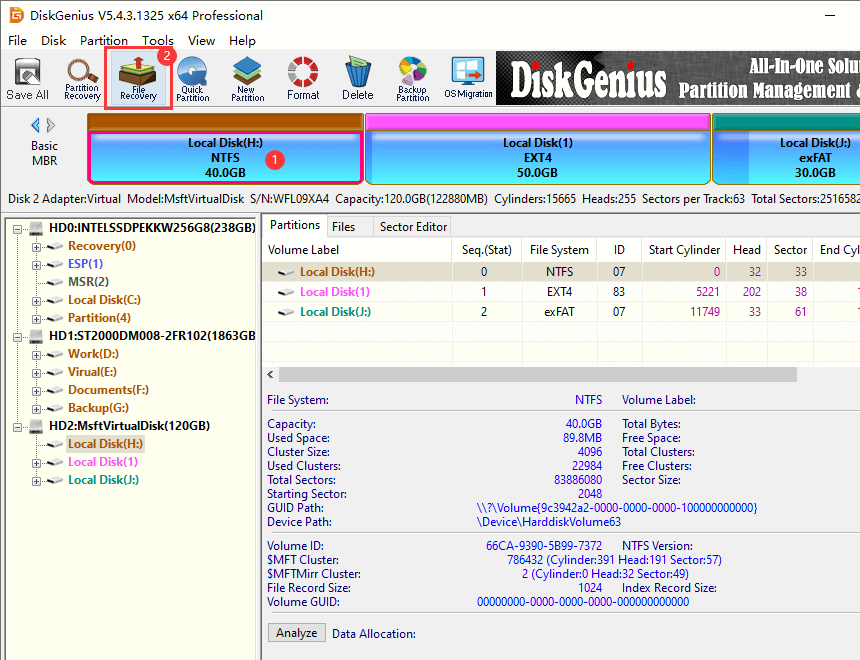
Understanding Data Loss on Windows 10 Hard Drives
Losing important files from your Windows 10 hard drive can be a frustrating and potentially devastating experience. Whether it's due to accidental deletion, a system crash, or a virus attack, understanding the reasons behind data loss is the first step towards effective recovery. Fortunately, Windows 10 offers several built-in features and third-party tools that can help you recover your lost data.
Before diving into the recovery methods, it's crucial to understand how Windows 10 handles deleted files. When you delete a file, it isn't immediately erased from your hard drive. Instead, the space it occupied is marked as available for new data. The file remains intact until that space is overwritten. This is why quick action is essential when you realize you've accidentally deleted something important.
Methods to Recover Deleted Files on Windows 10
There are several methods you can use to recover deleted files from your Windows 10 hard drive. We'll explore the most common and effective techniques below.
1. Check the Recycle Bin
The Recycle Bin is the first place you should look when you accidentally delete a file. It acts as a temporary storage location for deleted files, providing a safety net for accidental deletions. To recover a file from the Recycle Bin:
- Double-click the Recycle Bin icon on your desktop.
- Browse through the list of deleted files.
- Locate the file you want to recover.
- Right-click on the file and select "Restore."
The restored file will be returned to its original location. If the Recycle Bin has been emptied, or if you used "Shift + Delete" to permanently delete the file, you'll need to explore other recovery methods.
2. Use Windows File Recovery Tool
Microsoft offers a command-line tool called Windows File Recovery, which can recover deleted files from various storage devices, including hard drives, SSDs, and USB drives. It's a free tool available from the Microsoft Store.
To use Windows File Recovery:
- Download and install Windows File Recovery from the Microsoft Store.
- Open the app from the Start Menu.
- Use the command-line interface to specify the recovery source, destination, and file type.
The basic syntax for the command is:
winfr source-drive: destination-drive: [/mode] [/switches]
For example, to recover all deleted JPG files from the C: drive to the E: drive, you might use a command like this:
winfr C: E: /regular /n *.jpg
Windows File Recovery offers two modes: Regular and Extensive. Regular mode is suitable for recovering recently deleted files on healthy drives. Extensive mode is designed for more challenging scenarios, such as recovering files from formatted drives or drives with corrupted file systems.
The command-line interface can be intimidating for some users, but Microsoft provides detailed documentation and examples to help you use the tool effectively. Understanding the different switches and modes is crucial for successful data recovery.
3. Restore from a Previous Version (File History)
Windows 10's File History feature automatically backs up your files to an external drive. If you have File History enabled, you can restore previous versions of your files, even if they've been deleted. To restore from a previous version:
- Open File Explorer and navigate to the folder where the deleted file was located.
- Right-click on the folder and select "Restore previous versions."
- A window will appear showing previous versions of the folder.
- Select the version that contains the deleted file and click "Restore."
If the folder doesn't have any previous versions, it means File History wasn't enabled or the file wasn't included in the backup. File History is a valuable feature for protecting your data, so it's recommended to enable it and configure it to back up your important files regularly.
4. Use a Third-Party Data Recovery Software
Numerous third-party data recovery software programs are available that offer advanced features and user-friendly interfaces. These programs can scan your hard drive for deleted files and attempt to recover them. Some popular options include Recuva, EaseUS Data Recovery Wizard, and Stellar Data Recovery.
When choosing a data recovery software, consider the following factors:
- Ease of use: The software should be easy to navigate and understand, even for non-technical users.
- Supported file types: The software should support the file types you need to recover.
- Scanning speed and accuracy: The software should be able to scan your hard drive quickly and accurately identify deleted files.
- Preview feature: The software should allow you to preview the recovered files before saving them.
- Cost: Data recovery software can range in price from free to hundreds of dollars. Choose a program that fits your budget and offers the features you need.
Most data recovery software programs offer a free trial version that allows you to scan your hard drive and preview recoverable files. This is a good way to test the software before purchasing it.
To use a third-party data recovery software:
- Download and install the software.
- Select the drive you want to scan.
- Choose the type of scan you want to perform (Quick Scan or Deep Scan).
- Wait for the scan to complete.
- Preview the recoverable files.
- Select the files you want to recover and save them to a different drive.
It's crucial to save the recovered files to a different drive to avoid overwriting the original data. Overwriting can make it impossible to recover the remaining deleted files.
5. Check for Shadow Copies
Shadow Copies, also known as Volume Shadow Copy Service (VSS), are snapshots of your hard drive that Windows automatically creates. These snapshots can be used to restore previous versions of files and folders, even if they've been deleted or modified.
To check for Shadow Copies:
- Right-click on the file or folder you want to recover and select "Properties."
- Go to the "Previous Versions" tab.
- If Shadow Copies are enabled, you'll see a list of previous versions.
- Select the version you want to restore and click "Restore."
Shadow Copies are typically enabled by default on Windows 10, but they may not be available if you've disabled them or if your system doesn't have enough disk space to store the snapshots.
Preventing Future Data Loss
While these methods can help you recover deleted files, the best approach is to prevent data loss in the first place. Here are some tips to protect your data on Windows 10:
- Regularly back up your files: Use File History or another backup solution to back up your important files to an external drive or cloud storage.
- Enable File History: Make sure File History is enabled and configured to back up your important folders.
- Use cloud storage: Services like OneDrive, Google Drive, and Dropbox automatically sync your files to the cloud, providing an extra layer of protection against data loss.
- Be careful when deleting files: Double-check before deleting files, and avoid using "Shift + Delete" unless you're absolutely sure you want to permanently delete the file.
- Install a reliable antivirus program: Protect your system from malware and viruses that can cause data loss.
- Keep your system up to date: Install the latest Windows updates to ensure your system is protected against security vulnerabilities.
- Use a surge protector: Protect your hard drive from power surges that can cause data corruption.
Conclusion
Recovering deleted files from a Windows 10 hard drive can be challenging, but it's often possible with the right tools and techniques. By understanding the different recovery methods and taking steps to prevent data loss, you can protect your valuable data and minimize the impact of accidental deletions or system failures.
