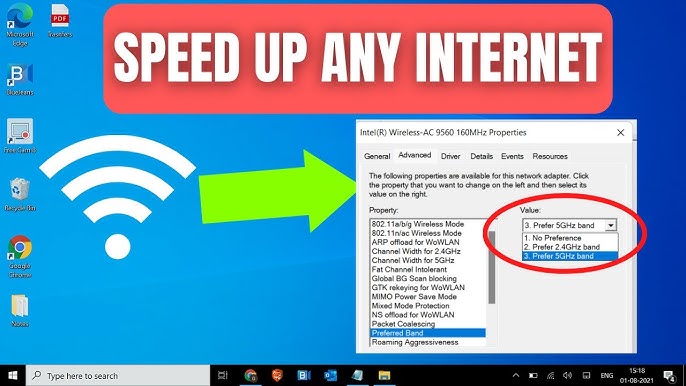
Is Your Windows 10 Laptop Feeling Sluggish? Don't Despair!
A slow Windows 10 laptop can be incredibly frustrating. Whether you're struggling to load web pages, waiting ages for applications to open, or dealing with constant freezing, a sluggish laptop can significantly impact your productivity and overall experience. The good news is that you don't necessarily need to spend money on upgrades or professional help to improve performance. There are several free and effective methods you can use to speed up your Windows 10 laptop and restore it to its former glory. This guide will walk you through various techniques, from simple tweaks to more advanced optimizations, all designed to boost your laptop's speed without costing you a dime.
Understanding Why Your Laptop is Slow
Before diving into the solutions, it's helpful to understand why your Windows 10 laptop might be running slowly. Several factors can contribute to performance issues, including:
- Too many programs running at startup: Some applications automatically launch when you start your laptop, consuming valuable resources and slowing down the boot process.
- Lack of RAM: Random Access Memory (RAM) is crucial for running applications smoothly. If your laptop doesn't have enough RAM, it will struggle to handle multiple tasks simultaneously.
- Full hard drive: When your hard drive is almost full, Windows has less space to work with, leading to slower performance.
- Outdated drivers: Drivers are software that allows your operating system to communicate with your hardware. Outdated drivers can cause compatibility issues and performance problems.
- Malware or viruses: Malware and viruses can consume system resources and interfere with normal operations, significantly slowing down your laptop.
- Too many background processes: Many applications run in the background, even when you're not actively using them, consuming system resources.
- Fragmented hard drive: Over time, files on your hard drive can become fragmented, making it slower to access data.
- Visual effects: Windows 10's visual effects can be resource-intensive, especially on older laptops.
Free Methods to Speed Up Your Windows 10 Laptop
Now that you have a better understanding of the potential causes, let's explore the free methods you can use to speed up your Windows 10 laptop:
1. Disable Startup Programs
One of the easiest ways to improve startup time and overall performance is to disable unnecessary startup programs. Here's how:
- Press Ctrl + Shift + Esc to open Task Manager.
- Click on the Startup tab.
- Review the list of programs that launch at startup.
- For any program you don't need running automatically, right-click on it and select Disable.
- Be careful not to disable essential system processes or programs you regularly use at startup.
2. Run Disk Cleanup
Disk Cleanup is a built-in Windows utility that helps you remove temporary files, system cache, and other unnecessary data from your hard drive. This can free up valuable space and improve performance.
- Search for Disk Cleanup in the Windows search bar and open the application.
- Select the drive you want to clean (usually the C: drive).
- Check the boxes next to the types of files you want to remove, such as Temporary files, Recycle Bin, and Thumbnails.
- Click OK to start the cleanup process.
3. Uninstall Unnecessary Programs
Over time, you may have installed programs that you no longer use. Uninstalling these programs can free up disk space and reduce the number of background processes running on your laptop.
- Search for Add or remove programs in the Windows search bar and open the settings page.
- Review the list of installed programs.
- For any program you no longer need, click on it and select Uninstall.
- Follow the on-screen instructions to complete the uninstallation process.
4. Disable Visual Effects
Windows 10's visual effects can be resource-intensive, especially on older laptops. Disabling these effects can improve performance, particularly if you have limited RAM or a slower graphics card.
- Search for Adjust the appearance and performance of Windows in the Windows search bar and open the settings page.
- On the Visual Effects tab, select Adjust for best performance. This will disable all visual effects.
- Alternatively, you can manually select which visual effects to disable. For example, you might want to disable animations and shadows while keeping other effects enabled.
- Click Apply and then OK to save your changes.
5. Run a Malware Scan
Malware and viruses can significantly slow down your laptop. Running a malware scan can help identify and remove any malicious software that may be affecting performance. Windows Defender is a built-in antivirus program that provides basic protection. You can also use a free third-party antivirus program for more comprehensive protection.
- Search for Windows Security in the Windows search bar and open the application.
- Click on Virus & threat protection.
- Click on Quick scan to perform a basic scan.
- For a more thorough scan, click on Scan options and select Full scan. Keep in mind that a full scan may take several hours to complete.
- If any threats are detected, follow the on-screen instructions to remove them.
6. Update Your Drivers
Outdated drivers can cause compatibility issues and performance problems. Updating your drivers can resolve these issues and improve the overall stability of your laptop.
- Search for Device Manager in the Windows search bar and open the application.
- Expand each category to view the list of devices.
- Look for any devices with a yellow exclamation mark, which indicates a problem with the driver.
- Right-click on each device and select Update driver.
- Choose Search automatically for drivers to allow Windows to find and install the latest drivers.
- Alternatively, you can download the latest drivers from the manufacturer's website and install them manually.
7. Disable Background Apps
Many apps run in the background, even when you're not actively using them. These background apps can consume system resources and slow down your laptop. You can disable background apps in the Settings app.
- Open the Settings app (Windows key + I).
- Click on Privacy.
- In the left sidebar, click on Background apps.
- Review the list of apps that are allowed to run in the background.
- Toggle the switch to Off for any app you don't need running in the background.
8. Adjust Power Options
Your power plan settings can affect your laptop's performance. If your laptop is set to a power-saving mode, it may be throttling performance to conserve battery life. Changing the power plan to a performance-oriented mode can improve speed.
- Search for Power Options in the Windows search bar and open the settings page.
- Select the High performance power plan. If you don't see this option, click on Show additional plans.
- Keep in mind that using the High performance power plan may reduce battery life.
9. Consider Resetting Windows 10
If you've tried all the above methods and your laptop is still running slowly, you might consider resetting Windows 10 to its factory settings. This will erase all your data and reinstall Windows, effectively giving you a fresh start. Make sure to back up your important files before resetting Windows.
- Open the Settings app (Windows key + I).
- Click on Update & Security.
- In the left sidebar, click on Recovery.
- Under Reset this PC, click on Get started.
- Choose whether you want to keep your personal files or remove everything.
- Follow the on-screen instructions to complete the reset process.
Beyond Free Methods: Potential Hardware Upgrades
While the above methods are free, sometimes the bottleneck is hardware. If these steps don't significantly improve performance, consider these potential (but not free) hardware upgrades:
- Upgrade to an SSD: Replacing your hard drive with a Solid State Drive (SSD) can dramatically improve performance. SSDs are much faster than traditional hard drives, resulting in faster boot times, application loading, and overall responsiveness.
- Increase RAM: Adding more RAM can help your laptop handle multiple tasks simultaneously. If you frequently run resource-intensive applications or have many browser tabs open, upgrading your RAM can make a big difference.
