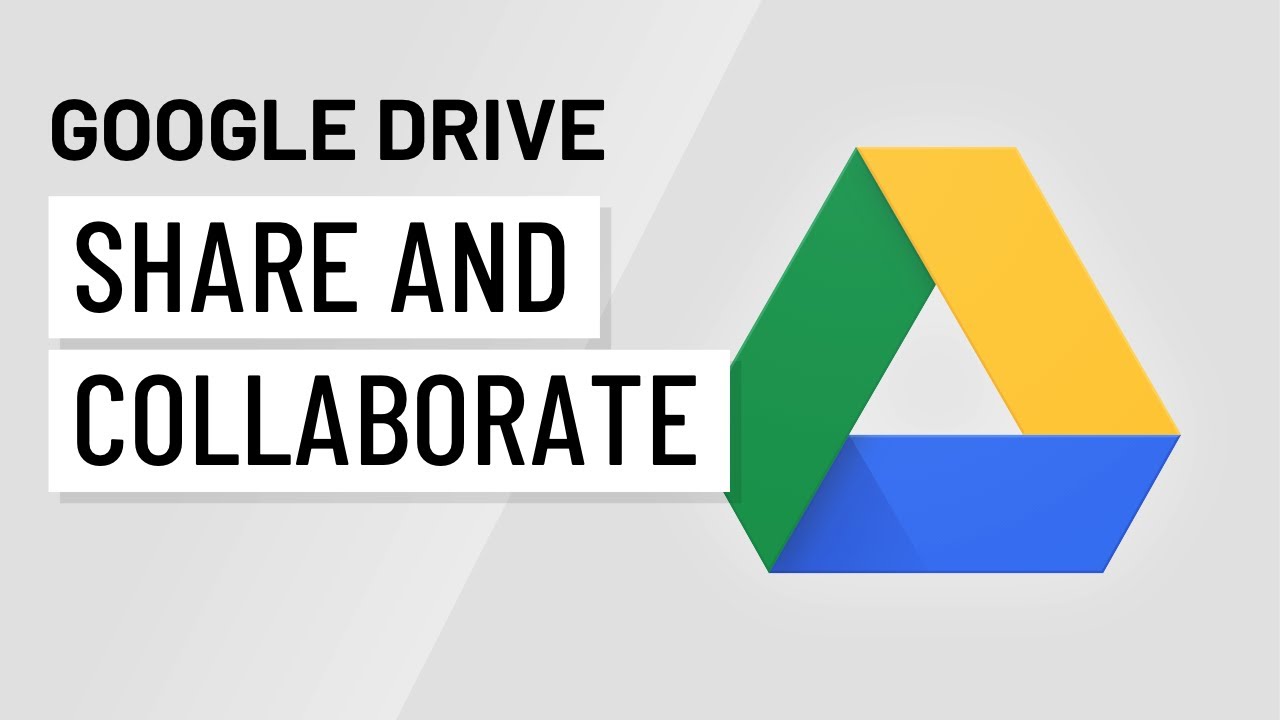
Introduction to Google Drive for File Sharing and Collaboration
In today's digital landscape, efficient file sharing and seamless collaboration are crucial for both personal and professional success. Google Drive, a cloud-based storage and collaboration platform, offers a powerful and versatile solution for individuals, teams, and organizations alike. This comprehensive guide will walk you through the essential steps of using Google Drive for effective file sharing and collaboration, empowering you to boost your productivity and streamline your workflows.
Setting Up Your Google Drive Account
Before you can start sharing and collaborating, you need a Google account. If you already have one (e.g., for Gmail, YouTube), you're all set! If not, creating an account is quick and easy:
- Go to the Google Account creation page.
- Follow the on-screen instructions to fill in your information.
- Once your account is created, navigate to Google Drive by typing "drive.google.com" in your browser's address bar.
Uploading Files to Google Drive
Google Drive supports a wide variety of file types, including documents, spreadsheets, presentations, images, videos, and more. Uploading files is straightforward:
- Click the "+ New" button in the top-left corner of the Google Drive interface.
- Choose "File upload" or "Folder upload" depending on whether you want to upload individual files or entire folders.
- Select the files or folders you want to upload from your computer.
- Google Drive will automatically begin uploading your selected items. You can track the progress in the bottom-right corner of the screen.
Alternatively, you can simply drag and drop files and folders directly into your Google Drive window.
Sharing Files and Folders with Others
Sharing is at the heart of Google Drive's collaborative capabilities. Here's how to share files and folders with specific individuals or groups:
- Right-click on the file or folder you want to share.
- Select "Share" from the context menu.
- A "Share with people and groups" window will appear.
- Enter the email addresses of the people you want to share with.
- Choose the permission level:
- Viewer: Can only view the file/folder.
- Commenter: Can view and add comments to the file/folder.
- Editor: Can view, comment, and edit the file/folder.
- Add an optional message to notify the recipients about the shared file/folder.
- Click "Send."
Generating Shareable Links
For broader sharing, you can create a shareable link that anyone with the link can access. This is useful for sharing files with people outside your organization or when you don't have their email addresses.
- Right-click on the file or folder you want to share.
- Select "Share" from the context menu.
- In the "Share with people and groups" window, look for the "Get link" section.
- Click "Change" to modify the link settings.
- Choose the access level:
- Restricted: Only people with specific access can open with the link.
- Anyone with the link: Anyone on the internet with the link can access the file/folder. You can further refine this by choosing whether they can be a Viewer, Commenter, or Editor.
- Copy the generated link and share it as needed.
Collaborating on Documents in Real-Time
Google Drive truly shines when it comes to real-time collaboration on documents, spreadsheets, and presentations using Google Docs, Sheets, and Slides. Multiple users can work on the same document simultaneously, seeing each other's changes in real-time.
To start collaborating:
- Create a new document, spreadsheet, or presentation using the "+ New" button and selecting the appropriate Google app.
- Share the document with your collaborators as described above, ensuring they have "Editor" permission.
- Once your collaborators have opened the document, you'll see their names or avatars in the top-right corner.
- Start editing! You'll see each other's changes as they happen.
Using Comments and Suggestions
Google Docs, Sheets, and Slides also offer powerful commenting and suggestion features for providing feedback and collaborating on content.
- Comments: To add a comment, select the text you want to comment on and click the "Add comment" icon (speech bubble). Type your comment and click "Comment."
- Suggestions: With "Suggesting" mode enabled (found in the top-right corner), any changes you make to the document will appear as suggestions that the document owner or editors can then accept or reject.
Organizing Your Google Drive
Keeping your Google Drive organized is essential for efficient file management and collaboration. Here are some tips:
- Create folders: Use folders to categorize your files and folders logically.
- Use descriptive names: Give your files and folders clear and descriptive names.
- Color-code folders: Assign colors to folders to visually distinguish them.
- Star important files: Star frequently accessed files for quick access in the "Starred" section.
- Use search: Leverage Google Drive's powerful search functionality to quickly find specific files or folders.
Managing Versions and Revisions
Google Drive automatically saves versions of your files, allowing you to revert to previous versions if needed. This is particularly useful when collaborating on documents and wanting to track changes or undo mistakes.
To access version history:
- Open the file you want to view the version history for.
- Click "File" > "Version history" > "See version history."
- You'll see a list of previous versions of the file, along with the date and time they were saved and the names of the editors.
- Click on a version to preview it.
- If you want to restore a previous version, click "Restore this version."
Using Google Drive Apps for Enhanced Functionality
Google Drive integrates seamlessly with a wide range of third-party apps that can extend its functionality. These apps can help you with tasks such as:
- Document editing: Advanced document editors with features beyond Google Docs.
- Diagramming: Creating flowcharts, mind maps, and other diagrams.
- Project management: Managing tasks, timelines, and resources.
- File conversion: Converting files between different formats.
You can find and install Google Drive apps from the Google Workspace Marketplace.
