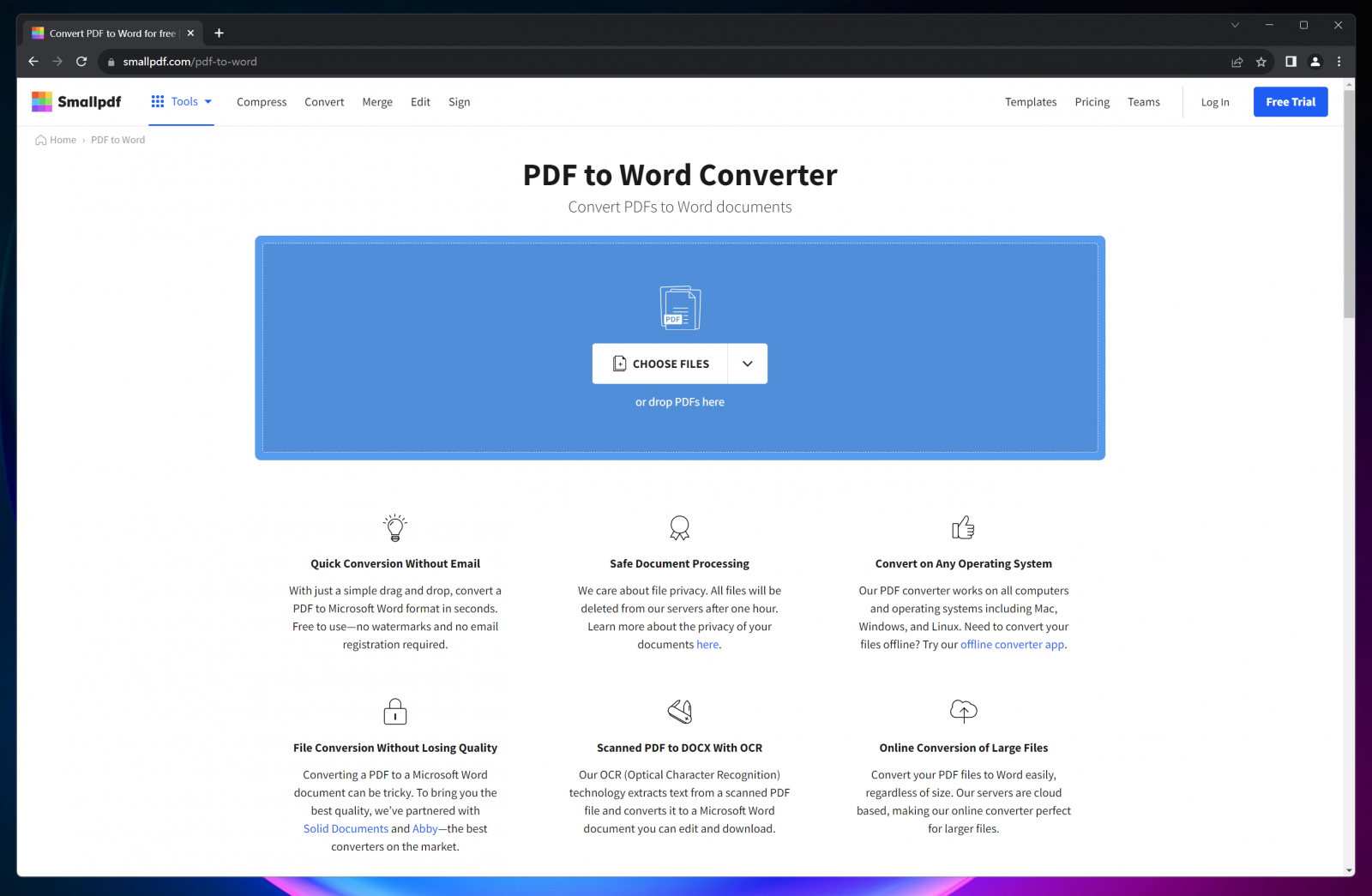
Introduction: Why Convert PDF to Word?
In today's digital age, the PDF (Portable Document Format) is a ubiquitous file format for sharing and preserving documents. However, PDFs are often difficult to edit directly. Converting a PDF to a Word document (.docx or .doc) allows for easy modification, content extraction, and reuse. Whether you need to update text, rearrange paragraphs, or simply copy content into another document, a reliable PDF to Word converter is an invaluable tool.
This article explores some of the best online tools available for converting PDF files to editable Word documents, highlighting their features, advantages, and potential drawbacks. We'll delve into both free and paid options, ensuring you find the perfect solution for your specific needs.
Factors to Consider When Choosing a PDF to Word Converter
Before diving into the specific tools, it's crucial to understand the key factors that differentiate a good PDF to Word converter from a mediocre one. Consider the following:
- Accuracy: The converter should accurately preserve the original formatting, including fonts, images, tables, and layout.
- Speed: Conversion should be quick and efficient, especially for large documents.
- File Size Limit: Check if there are any limitations on the size of PDF files that can be converted.
- Optical Character Recognition (OCR): For scanned PDFs (images of text), OCR is essential to recognize and convert the text into editable format.
- Security: Ensure the online tool is secure and protects your sensitive data. Look for SSL encryption and clear privacy policies.
- Ease of Use: The interface should be intuitive and easy to navigate.
- Cost: Consider whether a free tool meets your needs or if a paid subscription offers better features and performance.
- Output Format Options: While converting to Word is the primary goal, some tools offer additional output formats, such as TXT or RTF.
Top Online PDF to Word Converters: Free Options
Several excellent free online converters can handle basic PDF to Word conversions effectively. Here are a few of the most popular choices:
1. iLovePDF
iLovePDF is a well-known and highly regarded online PDF tool suite that includes a robust PDF to Word converter. It boasts a clean and user-friendly interface.
Pros:
- Free to use for basic conversions.
- Supports batch conversion (converting multiple files at once).
- Simple and intuitive interface.
- Offers other PDF tools, such as merging, splitting, and compressing.
Cons:
- Limited features in the free version.
- May display ads.
- OCR performance can be inconsistent for complex scanned documents.
2. Smallpdf
Smallpdf is another popular online platform offering a range of PDF tools, including a reliable PDF to Word converter. It's known for its ease of use and speed.
Pros:
- Easy to use and navigate.
- Fast conversion speeds.
- Offers a desktop application for offline use (paid).
- Supports integration with Google Drive and Dropbox.
Cons:
- Limited free conversions per day.
- Watermark on converted files in the free version.
- OCR accuracy can vary.
3. PDF2Word
PDF2Word is a dedicated online PDF to Word converter that focuses solely on this specific task. This specialization can sometimes lead to better conversion accuracy.
Pros:
- Specifically designed for PDF to Word conversion.
- Simple and straightforward interface.
- Generally good conversion accuracy.
Cons:
- Lacks advanced features compared to other tools.
- May struggle with complex layouts or scanned documents.
- Can be ad-supported.
4. Online2PDF
Online2PDF is a versatile online tool that supports a wide range of file conversions, including PDF to Word. It offers more customization options than some other free converters.
Pros:
- Supports a variety of input and output formats.
- Offers customization options, such as page selection and OCR settings.
- Allows you to merge multiple PDF files before conversion.
Cons:
- The interface can be a bit overwhelming.
- Conversion speed may be slower than other tools.
- OCR performance may not be as accurate as paid solutions.
Top Online PDF to Word Converters: Paid Options
For users who require higher accuracy, advanced features, and more reliable OCR, a paid PDF to Word converter is often the best choice. These tools typically offer a wider range of options and better support.
1. Adobe Acrobat Online
As the creators of the PDF format, Adobe offers a comprehensive suite of PDF tools, including a powerful PDF to Word converter. Acrobat Online provides excellent accuracy and supports complex layouts and scanned documents.
Pros:
- Excellent conversion accuracy and formatting retention.
- Advanced OCR capabilities.
- Seamless integration with other Adobe products.
- Reliable and secure.
Cons:
- Relatively expensive compared to other options.
- Requires an Adobe subscription.
2. Nitro PDF Pro
Nitro PDF Pro is a robust PDF editor that includes a high-quality PDF to Word converter. It offers a wide range of features and is suitable for professional use.
Pros:
- Excellent conversion accuracy.
- Advanced OCR technology.
- Comprehensive PDF editing features.
- User-friendly interface.
Cons:
- Can be expensive.
- May be overkill for users who only need basic PDF to Word conversion.
3. PDFelement
PDFelement is a versatile PDF editor and converter that offers a balance of features and affordability. It provides good conversion accuracy and a user-friendly interface.
Pros:
- Good conversion accuracy and formatting retention.
- Affordable compared to Adobe Acrobat and Nitro PDF Pro.
- Offers a free trial.
- User-friendly interface.
Cons:
- OCR performance may not be as advanced as Adobe Acrobat.
- Some features are limited in the trial version.
Tips for Improving PDF to Word Conversion Accuracy
Regardless of the tool you choose, here are some tips to improve the accuracy of your PDF to Word conversions:
- Use high-quality PDF files: The better the original PDF, the better the conversion result.
- Ensure the PDF is not password-protected: Remove any password protection before converting.
- Check OCR settings: If converting a scanned PDF, ensure that OCR is enabled and configured correctly.
- Review and edit the converted document: Always proofread and edit the converted Word document to correct any errors or formatting issues.
- Experiment with different tools: If one tool doesn't produce satisfactory results, try another.
